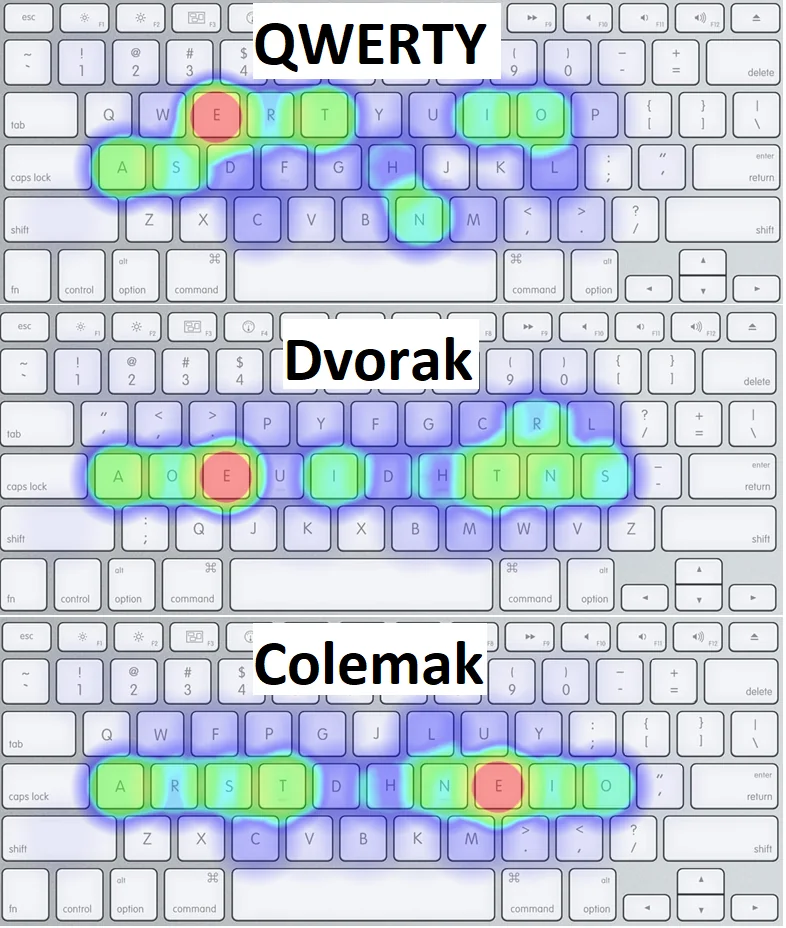< back home
Keyboard Layouts
Keyboard Layout wars (DVORAK v. QWERTY v. etc.) are as old as the earliest typewriters. Before going this deep, I thought touch typing and keyboard layouts help you type faster. I was wrong. They primarily help improve accuracy and reduce fatigue.
I only considered going beyond the famous default, QWERTY, recently when I suffered a rotator cuff injury where the pain radiated down to my hands almost all the time.
First, I switched to a Kinesis Advantage 360. I loved it, but (1) I wasn’t a touch typist who fully utilized it, (2) I carry my laptop around and work from multiple spaces throughout the day, and lugging another piece of hardware everywhere took a lot of work.
When I started to touch type on QWERTY without my Kinesis, I noticed my fingers jammed, not helping with the pain radiating from the shoulder. I started looking into keyboard layouts.
DVORAK was the first I looked at, and it is said to be the hardest to transition from QWERTY. Still, I liked how it spread the keys between the left and right half of the keyboard based on whether the letter was a vowel or a consonant. It helped me break away from instinctively hunt-and-peck like on QWERTY. I still had to move too many fingers all over the keyboard, and while it didn’t cause fingers to jam, it didn’t help with pain.
I finally came across Colemak. The linked website has tons of details, pros/cons and resources. Your fingers move away from the home row keys, least under Colemak. It is well-supported across both Mac and Linux.
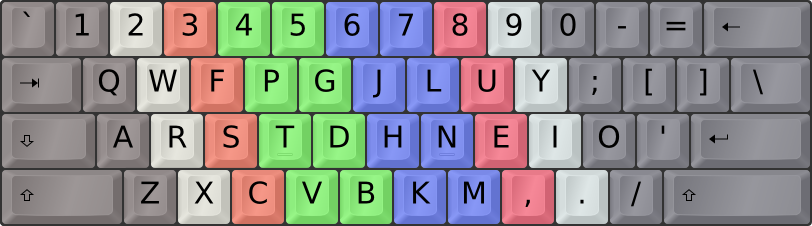
When you move away from hunt-and-peck typing to touch typing or change keyboard layouts, your typing speed will fall. Your accuracy might improve faster than your speed, but with 10-30 minutes of exercise a day, you should be at a speed where you can easily code/write within three to six months. The two best places to exercise are Keybr and Monkeytype. Three months in, I have >98% accuracy and 48-52wpm. I used to type >90wpm before.
I don’t use Vim anymore. So, I mapped my CAPS Lock key to the Delete key. In another post, I have shown how to do this for MacOS Sonoma+ (natively) without installing additional software.
Engineers spend a lot of time with their keyboards and shortcuts mise-en-place. You can go very deep into this rabbit hole. There are some tremendous Colemak-optimized mechanical keyboard options in the market. Still, I have stuck with the default provided by Apple and System76.